How to Install SET IPTV on LG Smart TVs & SAMSUNG Smart TVs
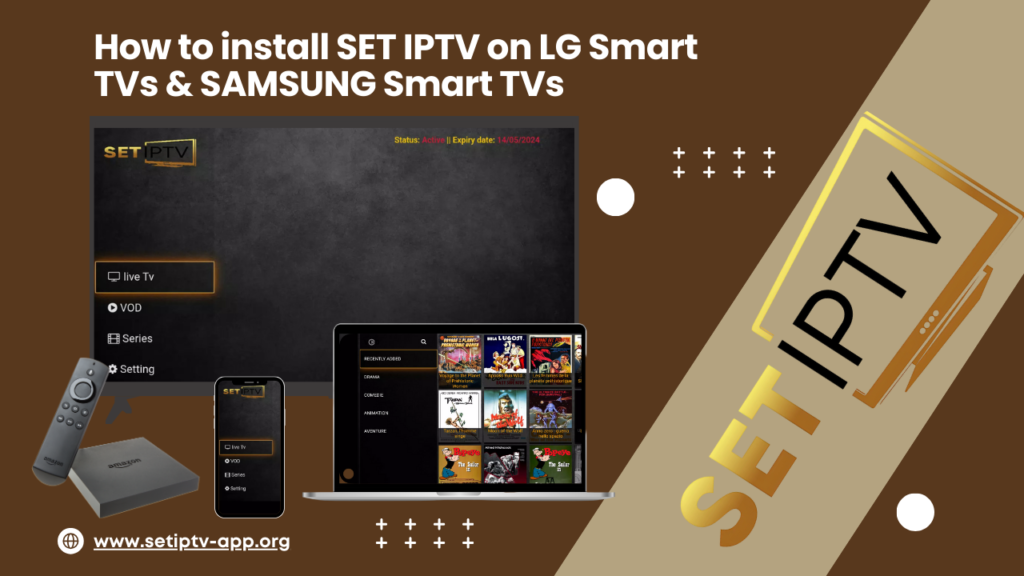
SET IPTV is a versatile IPTV player designed for Smart TV users, offering seamless integration with Samsung (Tizen OS) and LG (webOS) devices. Unlike competitors like IPTV Smarters Pro, which often struggle with performance, SETIPTV prioritizes speed, reliability, and ease of use. This guide provides a detailed installation process and highlights the app’s advanced features.
About SET IPTV
SET IPTV stands out with its intuitive interface, powerful video encoding capabilities, and support for both M3U playlists and Xtream Codes. It’s ideal for users seeking a hassle-free IPTV experience without the complexity of other apps. The app is available via official TV stores and direct downloads, ensuring security and compatibility with modern devices.
Note: SETIPTV offers a 7-day free trial. Afterward, activation costs €15.73 for a one-time lifetime license. The app itself does not include channels—you must have an IPTV subscription (e.g., an M3U link or Xtream Codes credentials).
Key Features of SET IPTV
- Easy Configuration: Setup takes minutes with clear on-screen instructions and minimal technical jargon.
- High-Performance Video Encoding: Supports HD and 4K streaming with minimal buffering, even on lower-end devices.
- Xtream Codes & M3U Support: Flexible integration with popular IPTV services, ensuring compatibility with most providers.
- EPG Integration: View detailed program guides for live TV, including upcoming shows and time-shifting options.
- Parental Controls: Restrict access to mature content using PIN-protected settings.
- Multi-Category Navigation: Organize content into Live TV, VOD, and Series sections for effortless browsing.
Installation Steps for LG & Samsung Smart TVs
Step 1: Download the App
Install SET IPTV directly from your TV’s app store:
- Samsung Tizen OS: Open the Samsung App Store, search for “SET IPTV,” and click “Install.”
- LG webOS: Go to the LG Content Store, search for “SET IPTV,” and follow the installation prompts.
- Other Devices: Use the direct APK link for Android TVs or download via the Downloader app for Fire Stick.
Step 2: Retrieve Your MAC Address
- Launch SET IPTV on your TV.
- Navigate to the “Info” section (usually via the main menu).
- Record the MAC address displayed on the screen. For example: AB:CD:EF:12:34:56.

Step 3: Activate Your Subscription
1- Open a browser on your smartphone or computer and visit SET IPTV Activation Portal.

2- Enter your TV’s MAC address in the “TV MAC” field.
3- Select your preferred connection method:
- M3U Link: Paste the URL provided by your IPTV service.
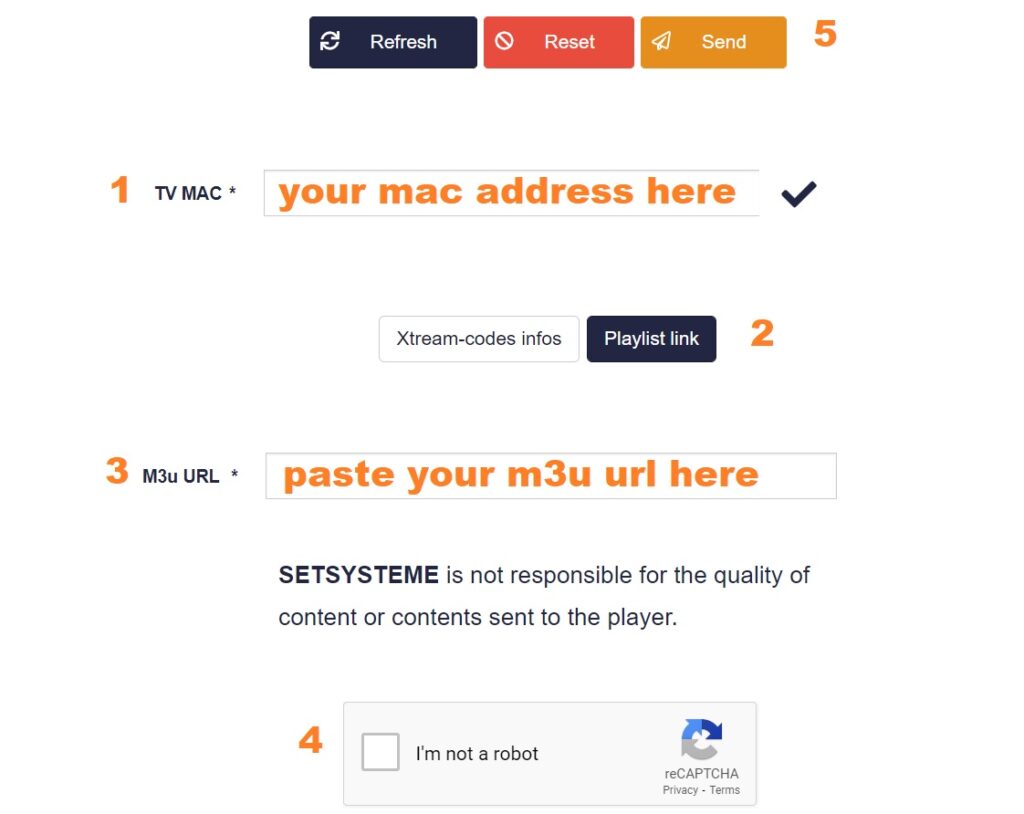
- Xtream Codes: Input your provider’s server URL, username, and password for advanced features like EPG support.
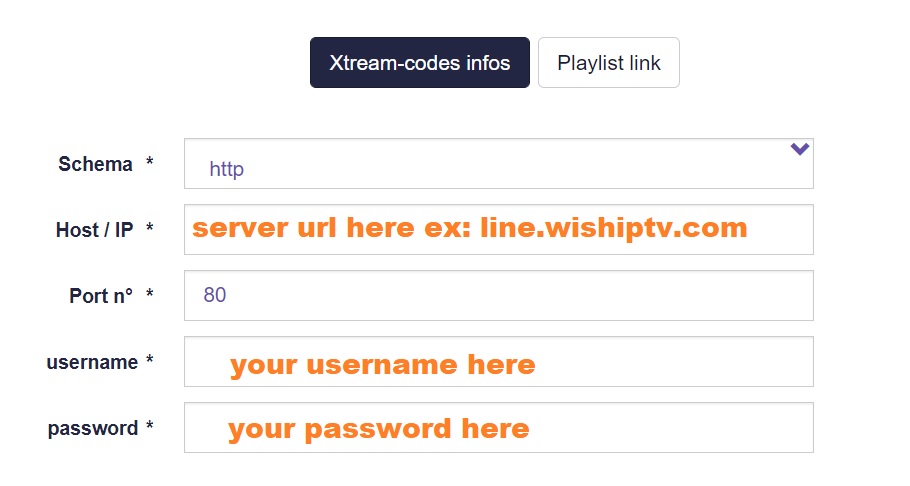
4- Confirm the CAPTCHA and click “Send.”
5- Restart your TV or app to finalize activation.
Step 4: Access Content
1- Open SET IPTV and select “Live TV” for channels, “VOD” for movies, or “Series” for on-demand shows.

2- Enlarge the screen by tapping the selected channel to enter full-screen mode.

Advanced Setup Tips
Optimizing Performance
- Network Stability: Use a wired Ethernet connection for 4K streaming or ensure your Wi-Fi signal is strong.
- Storage Management: Maintain at least 100MB of free space on your TV to avoid installation errors.
- EPG Updates: Set your time zone in the app settings to ensure accurate program guides.
Customizing Your Experience
- Favorites: Long-press a channel or movie to add it to your “Favorites” list for quick access.
- Parental Controls: Enable PIN protection under “Settings > Parental Controls” to restrict mature content.
- Multi-Screen Viewing: Use the “Multi” option to split the screen and watch two channels simultaneously.
Frequently Asked Questions
- Q: Why isn’t the EPG loading?
Ensure you’re using the Xtream Codes method instead of M3U. EPG functionality is only supported with Xtream Codes. - Q: Can I use SET IPTV on multiple devices?
Each device requires its own MAC address and separate activation. However, subscriptions are often device-agnostic—check with your provider. - Q: How do I troubleshoot buffering?
Lower the video quality in “Settings > Video” or ensure no other devices are consuming bandwidth. Restart your router if issues persist. - Q: What if my MAC address isn’t recognized?
Double-check the MAC address for typos. Avoid spaces or dashes unless required by the format shown in the app. - Q: Is there a free version of SET IPTV?
The app offers a 7-day free trial. Afterward, activation costs €15.73 for a one-time payment—no recurring fees. - Q: Can I use an external player?
SET IPTV uses its proprietary player for optimal performance. Third-party players aren’t supported at this time. - Q: How do I renew my subscription?
Activation is a one-time payment. No renewal is needed after the initial €15.73 fee. - Q: Does SET IPTV work with all IPTV providers?
Yes, as long as your provider supports M3U or Xtream Codes. Test with a sample link if unsure.
Why Choose SET IPTV?
SET IPTV excels in:
- Speed: Faster load times compared to apps like IPTV Smarters Pro.
- Compatibility: Works flawlessly on Samsung Tizen 5.0+ and LG webOS 3.0+ devices.
- Security: End-to-end encryption ensures your streaming data remains private.
- Customer Support: 24/7 assistance via email or the official website’s contact form.
Troubleshooting Common Issues
No Channels Loading?
- Verify your M3U/Xtream Codes URL for typos.
- Ensure your IPTV subscription is active and the URL hasn’t expired.
- Clear the app cache via your TV’s settings menu.
Connection Errors?
- Restart your router and TV.
- Use the activation portal’s “Refresh” button to resend configuration data.
- Check for firmware updates on your TV.
Conclusion
SET IPTV transforms your Smart TV into a robust IPTV hub, offering crystal-clear streaming and intuitive navigation. With a user-friendly interface, lifetime activation for €15.73, and support for global content, it’s a top choice for both beginners and tech-savvy users. Whether you’re watching live sports, movies, or series, SET IPTV delivers a seamless experience. Follow the steps above, and don’t hesitate to reach out to support if you encounter issues!
Additional Tips
- Backup Your MAC Address: Save it in a secure location for future reference.
- Update Regularly: New versions often include bug fixes and feature improvements.
- Use a VPN: For geo-restricted content or enhanced privacy (e.g., ExpressVPN).
Alternative to SET IPTV
Here are some alternatives to SETIPTV:
- Android Alternative: hotplayer IPTV, IPTV Smarters Pro, TiviMate, Sparkle TV, GSE Smart IPTV, XCIPTV
- iOS Alternative: IPTV Smarters Pro, iMplayer
- Smart TV Alternative: Smartone IPTV, Smart IPTV, Flix IPTV, NET IPTV, SET IPTV, SS IPTV, Sparkle TV, IPTV Smarters Pro, XCIPTV, hotplayer IPTV
- Firestick Alternative: Sparkle TV, IPTV Smarters, GSE Smart IPTV, TiviMate, hotplayer IPTV, XC IPTV, OTT Navigator IPTV, XCIPTV
- Windows Alternative: VLC Player, IPTV Smarters Pro, XCIPTV
Check out the IPTV Subscription, Contact us for any other question.